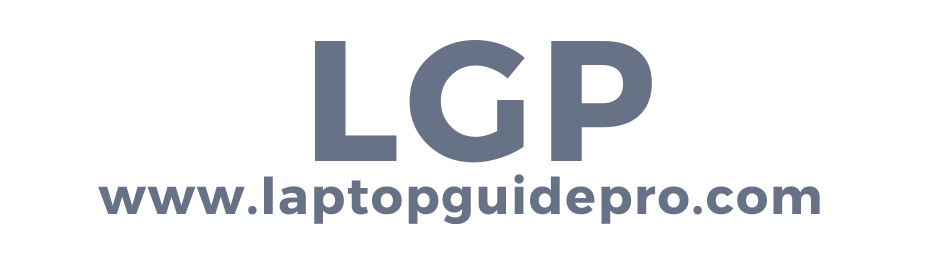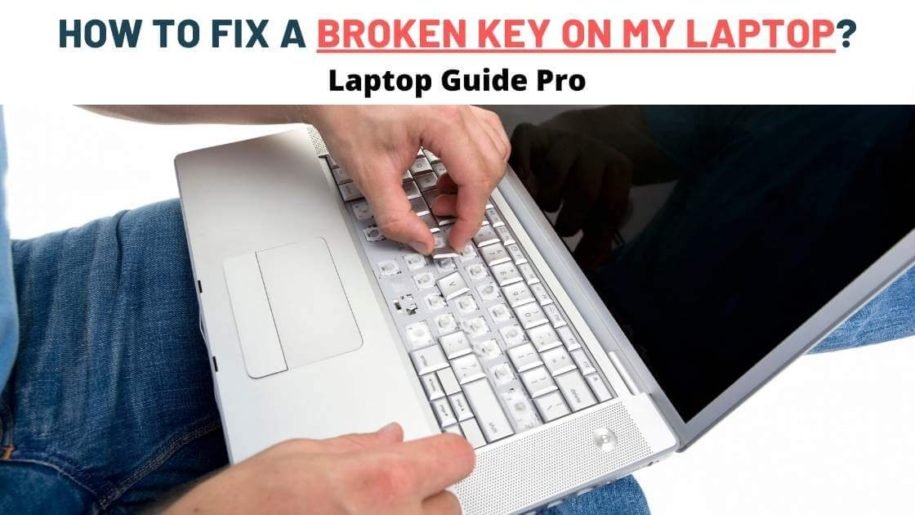Are you frustrated with trying to repair a damaged key on your laptop or fix a broken key on your laptop? and failing? You’ve come to the correct site. In this post, I’ll show you how to repair a broken key on your laptop by using the least amount of effort possible.
You can’t even send an email effectively if you have just one bad key on your laptop’s keyboard! Working with the on-screen keyboard is also an option, but why not just tackle the problem head-on and fix a broken key on your laptop OR replace a broken key on your laptop? So let us get started.
STOP! Make A Check
The num lock key is the first thing to check. If it’s off, great. If not, turn it off right away; otherwise, some of your laptop’s keyboard keys will become useless. THIS IS A critical CHECK that you must ABSOLUTELY DO.
EXPLORING THE KEY
If you don’t know what the essential elements of your laptop’s key are, I’ll explain them to you. If you look at a laptop’s key from the inside, it has three primary parts. The KEYCAP is first, and it can be seen clearly.
When you pluck out the keycap, you’ll encounter a frame that contains the keycap, often known as THE KEY CARRIAGE. Finally, at the bottom, you’ll find a KEYPAD, which is what keeps the other two components stuck together.
Don’t forget that, in contrast to a laptop’s keyboard, a computer’s keyboard features two carriages instead of one. You’ve gone through your laptop’s key casing thoroughly? Excellent!
TUTORIAL ON HOW TO FIX A BROKEN KEY ON YOUR LAPTOP
STEP 1: SETTING THE EQUIPMENT
First and foremost, there are a few things you can do to fix a laptop key. Have a look around for the basic instruments that will assist you in fixing a laptop key. Then check to see if the key is blocked by something. If something is blocking the key, you will need to remove it.
For removing any sort of dirt or dust from the inside of a laptop’s keyboard, you’ll need something that can relieve all of the pressure built up by the shattered key.
I’ll mention the things that are easily available around you when you’re at home, so no need to worry about them.
- A butter knife
- Cotton bud
- Toothpick
- Tweezers
- A bowl (though we not going to cook anything ? )
FINAL STEP: THE SAFETY PRECAUTIONS
It’s not like this is an unsafe task, but it’s always better to keep yourself safe. In case your laptop is connected to a charger, remember to switch it off.
This is quite essential. A butter knife, despite being metal, may cost you a lot if you forget to take the adaptor off with it.
Second, make sure your laptop is switched off. It’s quite clear that you can’t work while your laptop is on. Allow for a few moments after turning it off for it to cool down some. Now that you’ve already established the safety plot, look for a safe location where you can quickly attach a broken key to your laptop without difficulty.
It is best to look for an indoor area that has optimum light with clear visibility. Only if the area is flat it can further speed up your work.
Look for an indoor space with optimal lighting and a clear view & visibility. To speed up your work find a location that has a flat surface.
FAQ:
- Can a laptop keyboard be repaired?
Yes, you can repair the entire keyboard on your laptop. To do so, you’ll need to set aside at least $100. Repairing the complete set of keys one by one and installing them may be time-consuming, but it’s also a possibility.
- My laptop beeps while I type. Why So?
When a toggle key or a sticky key is in use, this occurs. When you press any of the lock keys while the toggle key is on, you’ll hear a beep. When the sticky key is active, pressing CTRL, ALT, and SHIFT may trigger your computer to make an audible beeping sound.
- How do you easily clean your laptop’s keyboard?
While if you using a laptop then first turn it off or If it is in your bag then first remove your laptop from the bag and look for a dustbin nearby in the area. Then shake your laptop over the bin to remove any foreign particles trapped beneath the keys. You may also clean every key on the keyboard by spraying a little amount of cleaning liquid on the keyword and wipe-off with a cotton bud moistened with water or cleaning liquid.
Duh! You’re always welcome to leave a question for me in the comments section. I and my team are here to help you with all of your tech & laptop-related inquiries, including technical specifics. For more instructions, keep an eye out for future blogs!