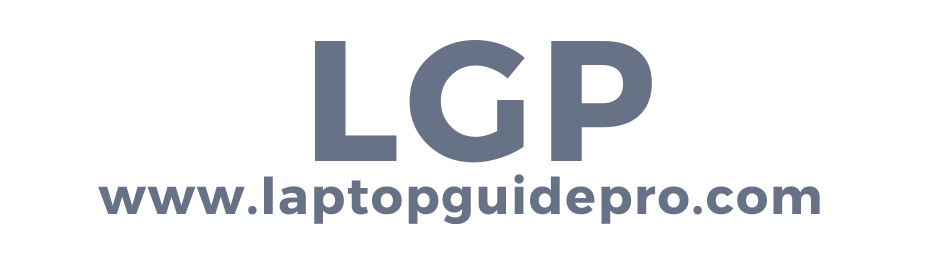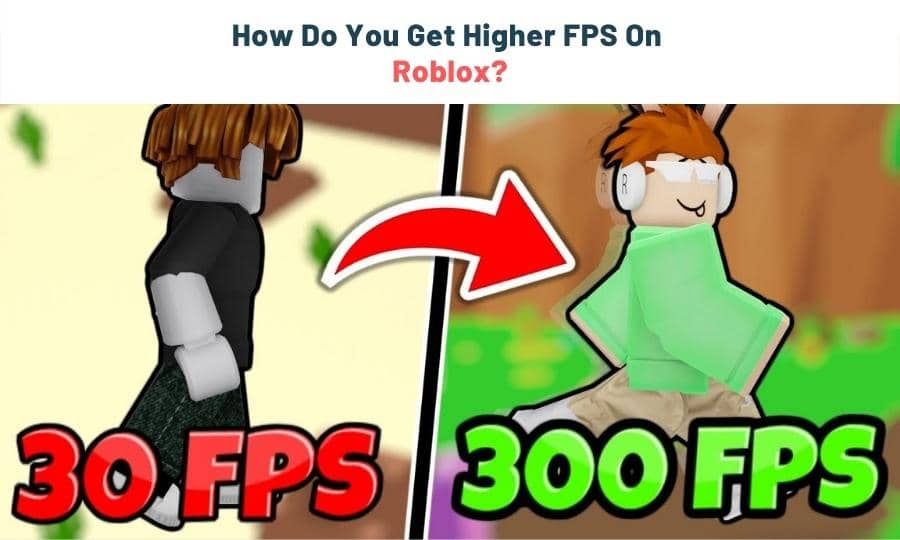What FPS is and how does it affect your game?
In computing, frame rate, also known as frame frequency, is the number of frames displayed per second by a computer or video game console. Most often, it refers to the number of images shown on a screen per second.
Frame rate and frame size are two main factors that affect video gaming performance. Increasing your frame rate will improve your gaming experience, making the game run smoother and look better.
There are many ways to increase your FPS, but the most common are to adjust your graphics settings and update your graphics card driver.
You Might Like Best laptops under $600
How Do You Get Higher FPS On Roblox?
For many users, Roblox is a fun and creative gaming platform. However, in order to make your experience even better, you may need to know some tweaks to boost your FPS. In this post, I’ll show you how.
Try these methods
- Adjust your graphics settings
- Update your graphics driver
- Download and install Windows updates
- Close unnecessary programs
- Enable Game Mode in Windows 10
- Check Your Specifications
Adjust your graphics settings: The first step to getting higher FPS is adjusting your graphics settings. This can be done by going to the Roblox site, clicking on “Settings” and then scrolling down to the bottom of the page where it says “Graphics Settings.”
From there, you can choose the graphics quality that works best for you. If you have a low-end PC, we suggest turning down the graphics quality to improve your FPS. You can also try changing the rendering resolution or disabling certain graphical features.
Update your graphics driver: Graphics drivers are software programs that allow your graphics card to function properly. In order to get the most out of your graphics card and improve your FPS, it is important to keep your graphics drivers up-to-date. You can check for updates on a regular basis by visiting the website of the graphics card manufacturer.
Download and install Windows updates: Another thing you can do to improve your FPS is download and install the latest Windows updates. Microsoft regularly releases updates that include improvements and bug fixes for the operating system. You can check for updates by going to “Settings” > “Update & Security” > “Windows Update.”
Close unnecessary programs: Another way to improve your FPS is to close any unnecessary programs that may be running in the background. This includes programs like Skype, Google Chrome, and iTunes. You can close these programs by going to the taskbar at the bottom of your screen and clicking on the square icons representing each program.
Enable Game Mode in Windows 10: Finally, you can also try enabling Game Mode in Windows 10. Game Mode is a feature that was designed to improve gaming performance by optimizing resources. You can enable Game Mode by going to “Settings” > “ Gaming” and clicking on the box next to “Turn on Game Mode.”
Check Your Specifications: Before trying any of the methods listed above, it is important to check your computer’s specs and make sure that your system is capable of running Roblox at a high FPS. To do this, you can visit the Roblox website and click on the “Check Your System” button. This will run a quick diagnostic test to see how your system measures up.
If you find that your system is not capable of running Roblox at a high FPS, you may need to upgrade the hardware of your laptop or pc. Upgrading your graphics card, for example, can be a great way to improve your FPS and overall gaming experience. If you’re not sure which graphics card to buy, we suggest checking out the recommendations on the Roblox website.
Final thoughts on getting higher FPS on Roblox:
While the methods listed in this article can help you increase your FPS on Roblox, it is important to keep in mind that not all of them will work for everyone. You may need to experiment with different methods to find the one that works best for you.
Thanks for reading! I hope this article was helpful in increasing your FPS on Roblox.